Skip to main content
Microsoft Office 2010 | Microsoft Office Tutorials
How to Install Microsoft Office 2010 | Microsoft Office Tutorials
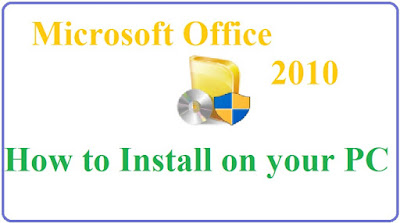
- Here i will show you how to install Microsoft Office 2010 on your System.
- Download Microsoft Office or Boot from Disk.If you want to download here are some website link to download Software.
- Open your folder where is the downloaded file or open disk. And go to Setup file.
- Double Click on the Setup File it will looks like this picture.
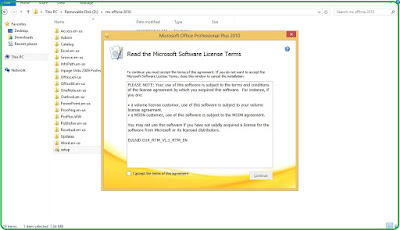
- After double Click on the Setup then Check I agree the term and conditions.
- After Check on the I agree with term of conditions Click on Continue.
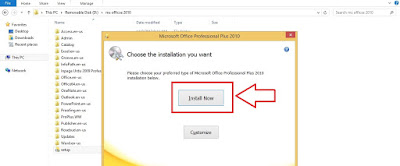
- A window will open having 2 options Install Now and Customize ....
- If you Click on Install Now this will Install your Office in C partition and If you want to Customize you can select and Customize it. After Customizing Click on Install Now.
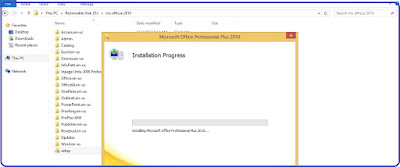
- When you Click on Install now then Installation Progress will be shown to you on the Screen.
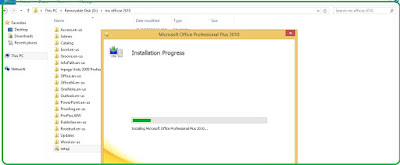
- Installation Progress Can take few minutes.
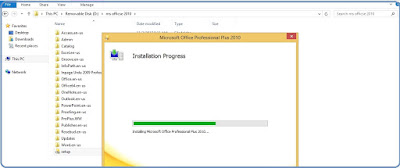
- After Installation there will be show complete installation. SO then go to search bar and search for office 2010.
- This will show you all installed applications word , excel, PowerPoint etc.
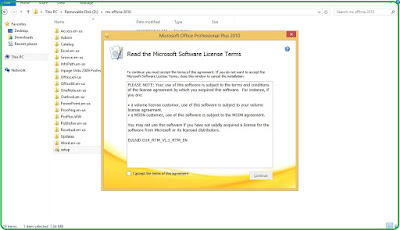
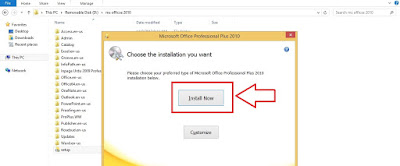
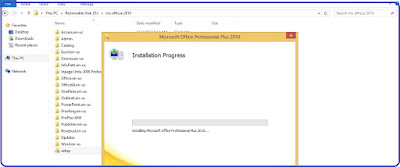
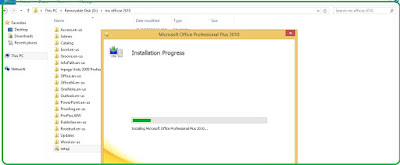
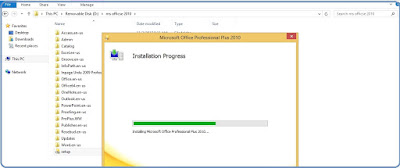
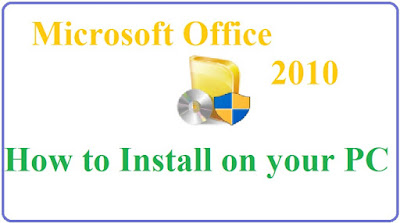


Comments
Post a Comment